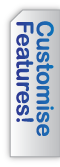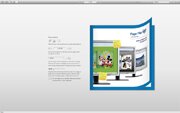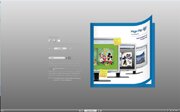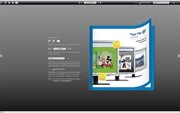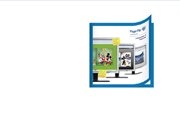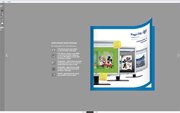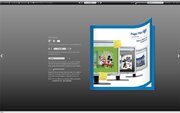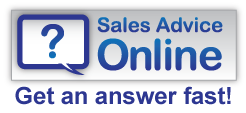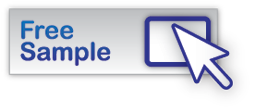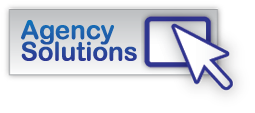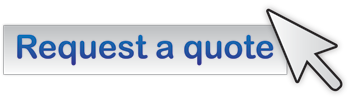Quality Page Flip e-brochure solutions since 2005
Alternative Skins
1. Choose a Skin...
Customising your e-brochure starts here with choosing a skin. Different Skins change the layout, look and positioning of the icons, and each have their own unique benefits. Don't feel restricted by their default colour scheme though, you can change this to whatever you want.2. Choose your colour scheme
Choose any Hexadecimal colour for the Background and Toolbar* to customise the Skin to look however you want. The possabilites are endless!
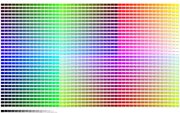 |
 |
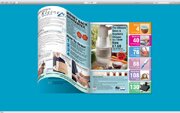 |
| Example Hex Colours | Example 1 | Example 2 |
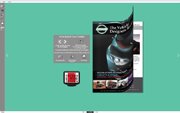 |
 |
 |
| Example 3 | Example 4 | Example 5 |
3. Effects & Extras...
Now you have your customised skin, looking stunning, why not tweak it a bit further with one or all of these effects...
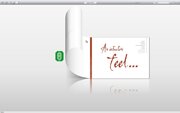 |
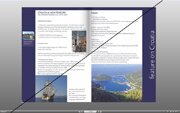 |
 |
| Page Reflection | No centre fold shadow | Zoom-Nav thumbnail |
 |
 |
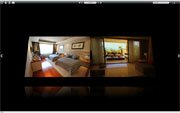 |
| Rotate Controls | Radial colour fill | Tilted view |
4. The next step...
To take your customisation to the next level add your Branding with a Logo or Wallpaper image! Click here to find out more.
*Not available on the Standard or Blank skin
Recently Completed: